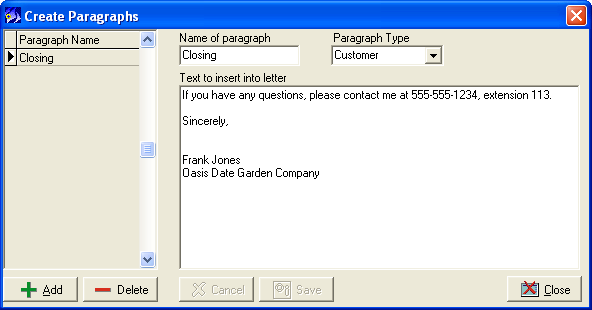Icon
Name/Shortcut
Description

Open Letter
Opens the list of form letters configured in Setup > Customers > Create Letters

Save Letter (Ctrl+S)
Saves the letter, adding it to the list of available form letters

New Document (Ctrl+N)
Opens a new, blank document

Preview
Previews the letter or email, substituting actual values for any merge fields

Opens an email form where you can create and format the text, add attachments, and address the email

Print (Ctrl+P)
Prints the letter or email

Print Preview
Previews the letter or email, showing merge fields if used

Bold (Ctrl+B)
Makes the selected text bold

Italics (Ctrl+I)
Italicizes the selected text

Underline (Ctrl+U)
Underlines the selected text

Text Color
Applies color to the selected text

Copy (Ctrl+C)
Copies the selected text to the computer's clipboard

Replace (Ctrl+H)
Opens a find and replace dialog box

Undo (Ctrl+Z)
Reverses the last command executed

Find (Ctrl+F)
Locates designated text in the letter or email

Cut (Ctrl+X)
Removes the selected text and copies it to the computer's clipboard

Paste (Ctrl+V)
Inserts text on the clipboard into the letter or email at the location of the cursor

Redo (Ctrl+Y)
Reverses an undo operation

Insert File
Allows you to locate and insert a copy of a file on your computer into a letter or email

Insert Hyperlink
Places a clickable link to a web site or another document in the body of your email

Insert Table
Allows you to create a table for inclusion in your email or letter

Insert Picture
Allows you to place a graphic in the email or letter

Align Right
Aligns the text of the paragraph where the cursor is located to the right margin

Align Center
Centers the text of the paragraph where the cursor is located to the right margin

Align Justify
Aligns the text of the paragraph where the cursor is located to both margins

Align Left
Aligns the text of the paragraph where the cursor is located to the left margin

Bullets
Precedes the text were the cursor is located with a bullet symbol

Numbering
Precedes selected paragraphs with sequential numbers