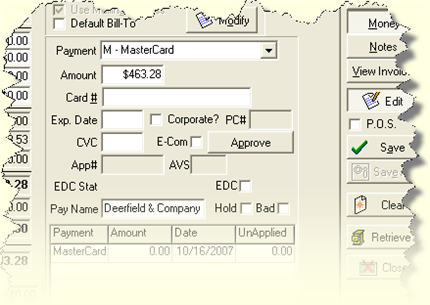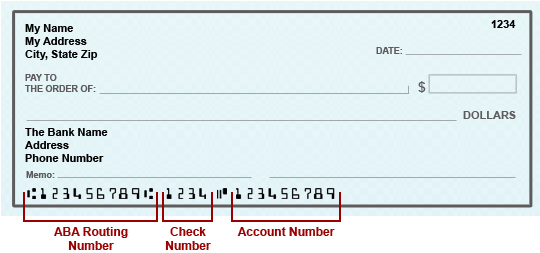a Verify or type in the card number, expiration date, CVC, and customer's name as it appears on the credit card.
b To authorize the transaction, click Approve.
§ The payment processor verifies the billing name and address, and that the customer has sufficient credit to cover the purchase. If the transaction is approved, the Approval # box on the Money screen is automatically completed.
§ Depending on your processor, the AVS box may display Yes to indicate that the address was verified.
§ Depending on your company setup, clicking Approve may also capture the charge. If the payment is both approved and captured, the EDC check box will be automatically selected.
See Approval and capture options in CMS for information about CMS's handling of payments by credit card.
The illustration below shows a credit card transaction. Click on any box for additional description.